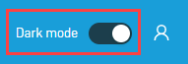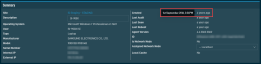New UI
SECURITY To access the New UI, refer to ACCOUNT > Dashboard in Security Level Details - Permissions. To access links and pages in the New UI, refer to individual topics.
NAVIGATION New UI
Refer to Logging in.
You can access your account settings, switch between accounts, or log out of Datto RMM on any page in the New UI. Select the person icon to open the drop-down menu.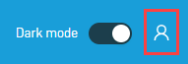
Toggle the Show New UI by default button to show the New UI by default upon login.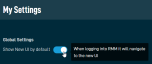
If this setting is enabled and you also have the Autotask PSA Integration enabled, clicking the View Datto RMM Alert link in PSA will direct you to the corresponding alert in the Single Alert View - New UI page in Datto RMM, and clicking the Open Device icon in PSA will direct you to the corresponding device in the Device Summary - New UI page in Datto RMM. For more information about the Autotask PSA Integration, refer to Autotask PSA Integration.
Click Logout to log out of your account for both the New UI and the current UI.
The New UI is localized in the following languages:
- German
- Spanish
- French
- Italian
You can change the language of the interface in the current UI. Refer to Change the language of the Datto RMM interface.
Search for devices, sites, filters, groups, and more using the Search bar at the top of any page in the New UI.
- Enter any string and the search results will be narrowed and highlighted as you type. Searches are not case sensitive. You can search by Last User, Device, Site, Device Filters, and Device Groups.
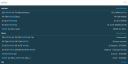
- Click a device in the search results to open the Device Summary page. Refer to Device Summary - New UI. Alternatively, click View all Devices to open the Devices page. Refer to Devices - New UI. Duplicate device hostnames will have their device ID in square brackets next to the hostname.
Click a site in the search results to open the Site Summary page. Refer to Site Summary - New UI. Alternatively, click All Sites to open the Sites page. Refer to Sites - New UI.
Click a filter or a group in the search results to open the list of devices contained in that filter or group. Alternatively, click View all Device Filters or View all Device Groups to open the Device Filters and Groups page. Refer to Device filters and groups - New UI.
Depending on your security level, the New UI allows you to access the areas listed below. You can have several sections of the left-hand navigation open simultaneously.
| Area | Description |
|---|---|
| Dashboards | Refer to Dashboards. |
| Sites | The five most recently visited sites and the five most recently visited Site Groups are displayed when this section is expanded. Click All Sites to open the Sites page. Refer to Sites - New UI. Clicking an individual site in the sidebar will direct you to the Site Summary page for that site. Refer to Site Summary - New UI. Click All Site Groups to open the Site Groups page. Refer to Site Groups - New UI. Clicking an individual Site Group in the sidebar will direct you to a list of sites included in that Site Group. Refer to List of sites. |
| Devices | The five most recently visited devices are displayed when this section is expanded. Click All to open the Devices page or click an individual device to open the Device Summary page. Refer to Devices - New UI and Device Summary - New UI. |
| Filters and Groups | Click Filters and Groups, then click All, Filters, or Groups to access the Device Filters and Groups page. Refer to Device Filters - New UI and Groups - New UI. |
| Automation | Click Jobs to open the Jobs Overview page. Refer to Jobs overview - New UI. Click Components to access your Component Library. Refer to Component Library - New UI. Click ComStore to access the ComStore. Refer to ComStore - New UI. NOTE If the ! icon appears next to this section, it means there are updates available for components in your Component Library. Refer to Update All. |
| Policies | Click Policies, then click All to see all policies. To see only one type of policy, select a policy type from under All in the left navigation menu or use a filter in the Type column on the Policies page. Refer to Policies - New UI. |
| Setup | Refer to the following topics: My Settings, Users, Security levels, Licenses - New UI, Integrations, Branding - New UI, and Credentials - New UI. |
| Help | Expand the section and click any of the available help resources. |
| Previous Interface | Click to exit the New UI and view the current UI. |
Access in-product training, best practice guides, and Datto RMM documentation, or contact Support by clicking the Show Me How button on any page in the New UI.
Click the Resources tab to access all resources and guides. Click the Learn tab to access webinars and best practice guides. You can also type your question or keyword(s) and click the search button to filter for content within Show Me How and to search for articles in the Datto RMM Help.
If you have suggestions or comments, please submit your feedback via the Send Feedback button. Your feedback will be sent directly to the development team. It will be used to improve the functionality of the pages and to prioritize new features.