Groups - New UI
SECURITY Refer to ACCOUNT > Groups and SITES > Groups in Security Level Details - Permissions
NAVIGATION New UI > Filters and Groups > Groups
About groups
In Datto RMM, groups are used to group specific devices or sites in situations where you cannot or choose not to use filters. Devices can be grouped at both the global and the site level. Sites can be grouped at the global level. Groups can be used as the target for monitors, reports, and jobs.
Similarly to filters, groups work independently of sites. This means that you can group devices from many sites together. However, as opposed to filters, groups are static, which means that adding or removing devices to or from groups is a manual activity that is carried out in the current UI.
Device Group
Device Groups contain devices grouped at the global level.
Site Device Group
Site Device Groups contain devices grouped at the site level.
Site Group
Site Groups contain sites grouped at the global level. Refer to Site Groups - New UI.
Creating a group
Enter a name for the group.
Select Global (default) to create a Device Group or Site to create a Site Device Group. Refer to Group types. If you are creating a Site Device Group from the Device Summary page, the site will be pre-populated.
If Site is selected, click Yes if you wish to add this group to other sites within your account (all future sites created will include this group). Click No to choose the target site. Enter the name of the site. The search results will be narrowed as you type.
Select a color to easily identify this group in various places throughout the New UI. When selected, the color will appear to float higher than the other colors in the row. If no color is selected, the group will be saved with the default color (gray).
Click Add Device. From within the pane that opens, select Add next to each device you would like to add, or search for devices by hostname. The search results will be narrowed as you type. If you are creating a Site Device Group, devices will be limited to the specified site.
When you are finished creating the group, click Save.
NOTE The Save button will only become available once you have entered a name for the group. If Site is selected, you must also enter a site name.
A dialog box will confirm whether you wish to create this group. Click OK. A confirmation dialog box will confirm that the group has been created successfully. If you created the group by clicking Create Device Group from the Device Summary page, you will be redirected back to the page and the new group will be included in the Summary card.
Viewing and managing groups
Clicking Groups within the Device Filters and Groups page allows you to view a sortable list of all your groups.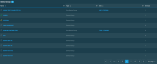
The table has the following fields:
| Field | Description |
|---|---|
| Name | The name of the device group. Click the link to open a pane to view details about the group. Refer to Viewing group details. To narrow the list, click the Filter Menu icon, enter a term, and click Search. To see the full list, click Reset. If a color has been configured for the group, the tag icon displays the color and appears rotated. If no color is configured, the default color is displayed and the tag icon does not appear rotated. Refer to Tag color. |
| Type | Displays the device group type, which can be one of the following: • Device Group • Site Device Group To narrow the list, click the Filter Menu icon and select one of the group types. Refer to Group types. |
| Site | For Site Device Groups, displays the name of the site the devices are contained in. Click the link to go to the site's Site Summary page. Refer to Site Summary - New UI. To search for a particular site, click the Filter Menu icon and enter the site name. |
| Devices | Displays the number of devices contained in this device group. |
The number of results displayed can be specified by selecting the desired number from the drop-down menu at the bottom of the table. This selection will persist the next time the page is accessed.
Click the link for a device group. The pane opening on the right-hand side displays all details of the group.
| Field | Description |
|---|---|
| Group type | The type of group is shown at the top of the pane. Refer to Group types. |
| Name | The name of the group. |
View Devices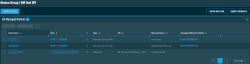 |
Click this button to go to the list of the devices targeted by this device group. The Column Chooser allows you to select which columns should be visible in the list. Refer to Column Chooser field definitions for descriptions of all of the available fields. NOTE If there are no matching devices or you do not have permission to access these devices, the View Devices button will be grayed out. NOTE Column filtering is not available in this table. From within the list of devices, you can click View Details to open the pane to view all details about this group. Refer to Action buttons for more information about the actions available from within this table. |
| Site | For Site Device Groups, the name of the site this group is targeting. Click the link to go to the site's Site Summary page. Refer to Site Summary - New UI. |
Groups can be modified from within the pane. You can edit the group in the following ways:
-
To update group details, click the Edit button. Refer to Creating a group.
NOTE The scope of the group (Global or Site) and the associated Site are not editable.
NOTE Adding or removing devices from Device Groups with more than 500 devices must be done from within the Devices table. Refer to Action buttons.
-
To delete, click the Delete button. Observe the warning dialog box that appears. Note that anything currently associated will be affected. Select the I understand that this action is irreversible check box to confirm the action and click the Delete button again.



