Site Groups - New UI
SECURITY Refer to SITES > Groups in Security Level Details - Permissions
NAVIGATION New UI > Sites > All Site Groups
About Site Groups
Refer to Groups - New UI for more information about groups and group types.
Creating a Site Group
Enter a name for the Site Group.
NOTE The Name field has a limit of 50 characters.
Click the Add Site button to select sites to add to the group. From within the pane that opens to the right, click Add for each site you wish to add. To remove a site, click Remove next to the site you wish to remove. When you are finished, click X to close the pane. 
You can also delete sites by selecting the Delete icon next to the site you wish to remove on the Create Site Group page once the pane is closed, or by selecting the sites you wish to remove and clicking Remove to remove one site or Remove All to remove multiple sites.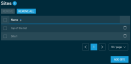
When you are finished, click Create Site Group.
A dialog box will confirm whether you wish to create this site. Click OK. A confirmation dialog box will confirm that the site has been created successfully. If the Site Group name is already in use, you will be prompted to provide another name. Click Cancel to return to the Create Site Group page.
Viewing and managing Site Groups
Click All Site Groups to open the Site Groups page to view a sortable list of all of your Site Groups.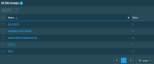
The table has the following fields:
| Field | Description |
|---|---|
| Name | The name of the Site Group.To narrow the list, click the Filter Menu icon, enter a term, and click Search. To see the full list, click Reset. |
| Sites | The number of sites included in this Site Group. |
Clicking an individual Site Group will direct you to the list of sites included in that Site Group. Refer to List of sites.
You can edit the Site Group from the Site Groups page in the following ways:
-
To update Site Group details, select the Site Group and click the Edit Site Group button. Refer to Create Site Group.

- To delete, select the Site Group and then click the Delete button. Observe the warning dialog box that appears. Note that anything currently associated will be affected. Select the I understand that this action is irreversible check box to confirm the action and click the Delete button again.
NOTE You can only delete one Site Group at a time.



