Sites - New UI
SECURITY Refer to SITES > Sites in Security Level Details - Permissions
NAVIGATION New UI > Sites > All Sites
About
Sites allow you to group devices together in a way that fits your business requirements. For example, if you are a Managed Service Provider, a site might mean a customer. If you are supporting one large IT organization and your devices are spread out over a number of locations, a site may be an office department or a location.
The Sites page displays a list of all of your sites.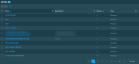
Action buttons
Action buttons are displayed at the top of the page.
The action buttons are grayed out if no row is selected or if the action is not applicable to the selected rows. The selection box allows you to select one or more rows. Select all rows shown by checking the selection box in the table header. To access all action buttons, click the Row Actions icon at the end of the row. The table below lists all available action buttons.
| Action Button | Description |
|---|---|
| Delete | Refer to Deleting a site - New UI. |
| Export Selected Rows to CSV | In the confirmation dialog box, select whether to show table headers in the file by toggling the Show table headers in the exported CSV button. Select OK to download the file. The Export All Rows to CSV action is available without selecting any row in the table.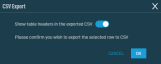 |
| Export All Rows to CSV | |
| Uncheck All | Deselects all selected rows. The number of selected rows is indicated in parentheses and next to the Row Actions icon. |
Click the Create Site button at the top of the page. For more information, refer to Creating a site - New UI.
The list displays the following information:
| Field | Sortable? | Description |
|---|---|---|
| Name |
|
The name of the site. To narrow the list, click the Filter Menu icon, enter a term, and click Search. To see the full list, click Reset. Click the link to navigate to the Site Summary page. Refer to Site Summary - New UI. |
| Description |
|
A description of the site. To narrow the list, click the Filter Menu icon, enter a term, and click Search. To see the full list, click Reset. |
| Devices |
|
The number of devices this site contains. |
| Type | Displays if this is a Managed site or an OnDemand site. Refer to Site types. Click the Filter Menu icon and click Managed or OnDemand to filter by the site type. To see the full list, click All. | |
| PSA Company Name |
|
This column is only displayed if the Datto RMM account is integrated with Autotask PSA. If a site is mapped to Autotask PSA, the PSA company name is displayed. To narrow the list, click the Filter Menu icon, enter a term, and click Search. To see the full list, click Reset. Click the link to navigate to the company page in Autotask PSA. NOTE One Autotask PSA company can be mapped to more than one Datto RMM site; that is, multiple Datto RMM sites may show the same Autotask PSA company name in your Sites list. For more information about mapping rules, refer to Configure company (site) and resource (user) mapping. |
The number of results displayed can be specified by selecting the desired number from the drop-down menu at the bottom of the table. This selection will persist the next time the page is accessed.
The following site types are available: Managed and OnDemand. The two types of sites differ in functionality:
- Devices added to a Managed site will have a Managed Agent installed and will be able to access all Datto RMM features.
- Devices added to an OnDemand site will have an OnDemand Agent installed and will have limited access in Datto RMM.
To learn more about the differences, refer to Key differences between Managed and OnDemand Agents.



