Licenses - New UI
SECURITY Refer to SETUP > Billing in Security Level Details - Permissions.
NAVIGATION New UI > Setup > Licenses
About
All accounts in Datto RMM have a device limit. The initial device limit is set when you sign up for an account; however, you can add additional managed device and Ransomware Detection licenses to your account on the Licenses page in the New UI.
When your account exceeds its managed device limit, both the current UI and the New UI will inform you about this by displaying a banner.
NOTE The Datto Networking Integration is free of charge, and Datto Networking devices do not count toward your managed device limit.
NOTE Datto RMM has a 10% buffer to ensure that you don't lose connectivity to your devices when your account has reached its limit. However, any devices added above that buffer will not be able to connect to the Datto RMM platform, and an error message will be logged in the Datto RMM Agent log file.
On the Licenses page, you can perform the following actions:
- Review your current managed device and Ransomware Detection license count and usage, as well as your current OnDemand device license usage.
- Self-provision additional managed licenses. Refer to Add managed device licenses.
- Enable Ransomware Detection and self-provision licenses. Refer to Enable Ransomware Detection and add licenses.
Once additional licenses are added, the license count gets updated on the Setup > Billing page in the current UI as well where you can view and pay invoices. Refer to Licensing and billing.
NOTE If you have a trial account or if you have any questions about self-provisioning additional licenses, please contact your Account Manager.
VIDEO Watch this video in which Product Manager Frederick Bendžius-Drennan takes you through this feature.
How to...
- Navigate to the Licenses page and click Add More Licenses in the Managed Devices section.
-
Enter the number of licenses you would like to add (minimum amount: 10, maximum amount: 10,000).
- Read the terms regarding the purchase and select the I acknowledge I have read and understand the statement above check box.
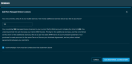
-
Click Add Additional Licenses Now. Licenses are made immediately available for use once added.
NOTE For general information about Ransomware Detection in Datto RMM, refer to Ransomware Detection.
- Navigate to the Licenses page.
- If Ransomware Detection has not yet been enabled for your Datto RMM account, click Enable Ransomware Detection in the Ransomware Detection section. The following information will be displayed:
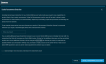
If Ransomware Detection has already been enabled for your Datto RMM account, click Add More Licenses in the Ransomware Detection section. -
Enter the number of licenses you would like to add (minimum amount: 10, maximum amount: 10,000).
- Read the terms regarding the purchase and select the I acknowledge I have read and understand the statement above check box.
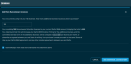
-
Click Add Additional Licenses Now. Licenses are made immediately available for use once added.
NOTE Once Ransomware Detection is enabled and licenses are added, you can set up a Ransomware monitor. Click the Configure Ransomware Monitor button in the Ransomware Detection section to learn how. For more information, refer to Ransomware monitor.
Contact your Account Manager if you would like to decrease your licenses as this option is not available on the Licenses page.



