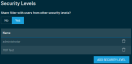Device Filters - New UI
SECURITY Refer to ACCOUNT > Filters and SITES > Filters in Security Level Details - Permissions
NAVIGATION New UI > Filters and Groups > Filters
About filters
A filter in Datto RMM is a tool that is used to sort through a large number of devices. Filters rely on device audit data and can be configured with certain criteria to target specific attributes of a device.
Filters are dynamic and work independently of sites, so you can have a filter that looks for devices with specific criteria across all sites. As device attributes change, filters are automatically updated and all devices that match the filter criteria will be displayed in the filter results. Filters are a critical part of Datto RMM, as they can effectively target the right devices with reports, monitors, jobs, patch management, etc. If your servers go offline, for example, you can target an online status monitor at your servers with the help of a filter.
Default Device Filters
A set of Default Device Filters is available in Datto RMM. Refer to Using Default Device Filters.
Custom Device Filters
A Custom Device Filter is a custom filter that can be applied globally to all sites.
Site Device Filters
A Site Device Filter is a custom filter that can be applied at the site level.
Creating a filter
Enter a name for the filter.
Select Global to create a Custom Device Filter or Site to create a Site Device Filter. Refer to Device filter types.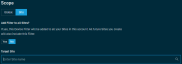
If Site is selected, click Yes if you wish to add this filter to other sites within your account (all future sites created will include this filter). Click No to choose the target site. Enter the name of the site. The search results will be narrowed as you type.
Use the drop-down menus to select the criteria you want to filter on. You can specify more than one criterion in the filter by clicking the plus icon either at the end of the row or underneath a row. For text search fields, the % symbol can be used as a wildcard matcher for any character, and all searches are case insensitive. 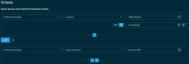
NOTE When you add additional criteria, you cannot combine AND and OR. The selection you made first is repeated for any subsequent criterion.
Specify criteria as follows:
- Select a term.
- Select a restriction.
- Click the plus icon below the specified criterion.
- Select the OR or AND operator.
NOTE If both conditions must be true for a device to be included in the search results, select AND. If either one must be true, select OR.
- Click the plus icon to add another criterion or the minus icon to remove any of the criteria.
Group queries with a criterion as follows:
- Click the plus icon next to a criterion.
- Select the OR or AND operator.
EXAMPLE Positive criterion queries (for example, Software package contains 1, Software package contains 2, Software package contains 3) must be grouped with OR. For example, Software package contains Adobe Reader OR Foxit Reader OR Sumatra PDF will return devices that have either Adobe Reader or Foxit Reader or Sumatra PDF installed.
EXAMPLE
Negative criterion queries (for example, Software package does not contain 1, Software package does not contain 2, Software package does not contain 3) need to be grouped with AND. For example, Software package does not contain Adobe Reader AND Foxit Reader AND Sumatra PDF will only return devices that have neither Adobe Reader nor Foxit Reader or Sumatra PDF installed.
- Select the next criterion or click the minus icon to remove any of the criteria from the group.
NOTE When using the does not contain criteria, the is empty criteria is implicitly included.
The following table illustrates a difference in how empty fields are handled in custom filters:
| Criterion | Does it include the is empty criterion? |
|---|---|
| Does not contain | Yes |
| Does not equal | No |
| Does not begin with | No |
| Does not end with | No |
EXAMPLE For instance, if User-Defined Field 1 is empty for a device, that device will show up in a filter for User-Defined Field 1 does not contain XYZ but will not show up in a filter for User-Defined Field 1 does not equal XYZ.
The is empty criterion can be added to any of the above criteria using OR.
EXAMPLE In the above example, the is empty criterion could be included along with does not equal by adding another criterion of OR User-Defined Field 1 is empty.
Click Yes to select devices from all sites; otherwise click No. 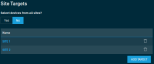
NOTE Selecting devices from all sites includes new sites.
If No is selected, click Add Target. From within the pane that opens, click Add for each site target you wish to add for this filter. When you are finished, click X to close the pane.
To remove a target, select the Delete icon next to the target you wish to remove.
Click Yes under Share filter with users from other security levels? if you wish to select additional security levels for which this filter should be accessible; otherwise click No. By default, only the filter creator can view, edit, and delete the filter. However, you can specify whether you want to share the filter with other security levels within the account.
NOTE The users with whom you shared the filter will be able to open the filter shared with them, see the criteria it uses, and view the results of the filter. They will not be able to edit or delete the filter unless they have Administrator security level.
If Yes is selected, click the Add Security Level button to add security levels. Refer to Security levels. From within the pane that opens, click Add for each security level you wish to add for this filter. When you are finished, click X to close the pane.
To remove a security level, select the Delete icon next to the security level you wish to remove.
When you are finished creating the filter, click Save.
NOTE The Save button will only become available once you have entered a name for the filter.
A dialog box will confirm whether you wish to create this filter. Click OK. A confirmation dialog box will confirm that the filter has been created successfully.
Viewing and managing filters
Clicking Filters within the Device Filters and Groups page allows you to view a sortable list of all your device filters. 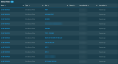
The table has the following fields:
| Field | Description |
|---|---|
| Name | The name of the device filter. Click the link to open a pane to view details about the device filter. Refer to Viewing device filter details. To narrow the list, click the Filter Menu icon, enter a term, and click Search. To see the full list, click Reset. |
| Type | Displays the device filter type, which can be one of the following: • Default Device Filter • Custom Device Filter • Site Device Filter To narrow the list, click the Filter Menu icon and select one of the device filter types. Refer to Device filter types. |
| Site | For Site Device Filters, displays the name of the site this device filter is targeting. Click the link to go to the site's Site Summary page. Refer to Site Summary - New UI. To search for a particular site, click the Filter Menu icon and enter the site name. |
| Shared | For Custom Device Filters or Site Device Filters, displays a count of how many security levels this device filter is shared with. |
| Last edited by | The name of the user who last modified this device filter. To search for a particular user, click the Filter Menu icon and enter their name. To search for a particular user, click the Filter Menu icon and enter the user name. |
| Last edited | Displays when the device filter was last edited. |
The number of results displayed can be specified by selecting the desired number from the drop-down menu at the bottom of the table. This selection will persist the next time the page is accessed.
NOTE If you used the Search bar at the top of the page to find a device filter and no results are returned within 30 seconds, an error message will display. Refer to Search.
Click the link for a device filter. The pane opening on the right-hand side displays all details of the device filter.
| Field | Description |
|---|---|
| Filter type | The type of device filter is shown at the top of the pane. Refer to Device filter types. |
| Name | The name of the device filter. |
View Devices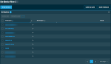 |
Click this button to go to the list of the devices targeted by this filter. The Column Chooser allows you to select which columns should be visible in the list. Refer to Column Chooser field definitions for descriptions of all of the available fields. NOTE If there are no matching devices or you do not have permission to access these devices, the View Devices button will be grayed out. NOTE If no results are returned within 30 seconds, the View Devices button will be grayed out and an error message will display. NOTE Column filtering is not available in this table. From within the list of devices, you can click View Details to open the pane to view all details about this filter. Refer to Action buttons for more information about the actions available from within this table. |
| Site | For Site Device Filters, the name of the site this device filter is targeting. Click the link to go to the site's Site Summary page. Refer to Site Summary - New UI. |
| Criterion | The device attributes this filter is targeting. Refer to Filter by multiple criteria. |
| Jobs | The number of jobs that are associated with this device filter and a list of the jobs. For longer lists, click the more link to expand the list. Click Show Less to collapse the list. |
| Policies | The number of policies that are associated with this device filter and a list of the policies. For longer lists, click the more link to expand the list. Click Show Less to collapse the list. |
| Site Targets | Indicates whether this filter targets all sites or specific sites. If specific sites are targeted, the list of sites is displayed. For longer lists, click the more link to expand the list. Click Show Less to collapse the list. |
| Security Levels | For Custom Device Filters or Site Device Filters, the number of security levels that this device filter is shared with and a list of the security levels sorted alphabetically. For longer lists, click the more link to expand the list. Click Show Less to collapse the list. |
| Last edited by | The name of the user who last modified this device filter as well as when the filter was last edited. |
Filters can be modified from within the pane. You can edit the filter in the following ways:
-
To update details, click the Edit button. Refer to Creating a filter.
NOTE The scope of the filter (Global or Site) is not editable. For Site Device Filters only, select Yes or No. In addition, the target site is not editable. Refer to Scope.
NOTE A Target Site can be modified for Custom Device Filters only. Refer to Site Targets.
-
To delete, click the Delete button. Observe the warning dialog box that appears. Note that anything currently associated will be affected. Select the I understand that this action is irreversible check box to confirm the action and click the Delete button again.
Using Default Device Filters
Default Device Filters are available by default and cannot be edited or deleted. You can use them in the same way as Custom Device Filters and Site Device Filters to filter devices across all your sites or in one particular site. Default Device Filters are also localized if the language of the UI is changed. Refer to Languages and Change the language of the Datto RMM interface.
NOTE If a dashboard widget is created using a Default Device Filter, the name of the widget will appear in the language that was configured when the widget was created, even if the language is subsequently changed. To change the name, you must manually edit it within the dashboard. Refer to Device Filter.
To view a list of the available Default Device Filters, select Default Device Filter from the Type column filter.
To view a specific filter definition and all of the devices associated with the filter, click the filter name to open a pane to the right. Click X to close the pane.