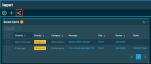Dashboards
SECURITY Refer to ACCOUNT > Dashboard in Security Level Details - Permissions
NAVIGATION New UI > Dashboards
IMPORTANT Datto RMM Dashboards are available within the New UI tab for all partners to access if Dashboard permissions are enabled (refer to Security Level Details - Permissions). If you have suggestions or comments, please submit your feedback via the Send Feedback button. Your feedback will be sent directly to the development team. It will be used to improve the functionality of the dashboards and to prioritize new features.
Dashboards
Datto RMM Dashboards display the information in your database in a graphical format, allowing you to visualize and monitor the health of your estate at a glance. You can access all of your dashboards by using the navigation bar on the left. Here, you may also drag and drop dashboards in the list to set their order, which is retained when dashboards are cycling. 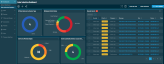
Dashboards will automatically adjust to stack widgets vertically if the browser window size is reduced, such as when the dashboard is being viewed on a mobile device. The Show Me How, Send Feedback, and Add a Widget buttons will also be replaced with icon buttons, and the areas sidebar on the left will automatically collapse.
Dashboards Toolbar
From the Dashboards toolbar, you can do the following:
- Manage your dashboards by clicking the gear icon to access the Dashboards Settings. Refer to Dashboards Settings.
- Quickly add a new dashboard by clicking the plus sign icon.
- Share the dashboard you are currently viewing. Refer to Dashboard sharing.
- Access full-screen mode by clicking the full-screen icon , or by pressing the F key (only available when the dashboard contains at least one widget).
NOTE Widgets are not clickable or editable in full-screen mode.
- Access the Datto RMM Help by clicking the question mark icon.
- Access in-product training by clicking the Show Me How button. Refer to Show Me How.
- Submit Datto RMM Dashboards feedback via a Google document to the Datto RMM development team by clicking Send Feedback.
- Add and configure widgets within the current dashboard by clicking Add a Widget. Refer to Widget Library.
Dashboard sharing
Users with an Administrator security level have the ability to share dashboards with other security levels. Once a dashboard is shared, all users with an Administrator security level will have access to it, and they can edit and delete it. Recipients of shared dashboards whose security level is other than Administrator will be able to see the shared dashboards but they will not be able to edit or delete them. However, they can clone a shared dashboard and edit or delete the copy. Refer to Cloning dashboards.
To share a dashboard, follow these steps:
-
Navigate to the dashboard you would like to share.
-
In the Security Levels pane, click Add to share the dashboard with a security level. Click Delete to remove dashboard access for a security level.

Once a dashboard is shared, the Share icon is displayed in the following places: next to the dashboard's name, in the left-hand navigation menu under Dashboards, and within Dashboards Settings. This is visible to both Administrators and the recipients of the dashboard.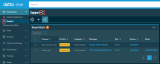
Administrators will also notice that the Share icon in the Dashboards Toolbar is displayed on a blue background once a dashboard is shared. Hovering over the icon will display the security levels that the dashboard has been shared with.