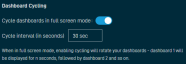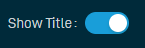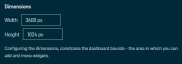Dashboards Settings
SECURITY Refer to ACCOUNT > Dashboard in Security Level Details - Permissions
NAVIGATION New UI > Dashboards > click the gear (Dashboards Settings) icon
IMPORTANT Datto RMM Dashboards are available within the New UI tab for all partners to access if Dashboard permissions are enabled (refer to Security Level Details - Permissions). If you have suggestions or comments, please submit your feedback via the Send Feedback button. Your feedback will be sent directly to the development team. It will be used to improve the functionality of the dashboards and to prioritize new features.
Dashboards Settings
From the Dashboards Settings, you can add, clone, and delete dashboards, as well as access configuration settings for your dashboards. For information about adding or configuring widgets within a dashboard, refer to Widget Library. For information about how to share a dashboard, refer to Dashboard sharing.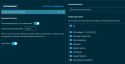
Dashboards can be added in several ways. When you access Datto RMM Dashboards for the first time, a default dashboard is created. You can also click the Add Dashboard button within Dashboards Settings to create a new dashboard, and a new blank dashboard will appear in your dashboard list. You can switch between multiple dashboards by selecting them in this list or in the navigation bar on the left.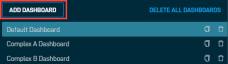
Select the dashboard you wish to clone, and click the clone icon. 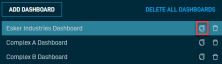
A copy of the dashboard is created and named in the format "[original dashboard name] - New" (unless the dashboard is cloned from a blank dashboard, in which case it is simply called "Blank Dashboard"). The copied dashboard immediately appears in your list of dashboards within the Dashboards Settings as well as in the navigation bar on the left.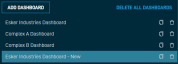
NOTE If the dashboard you clone contains a Notes widget, the widget in the cloned dashboard will link to the widget in the original dashboard. If the notes are edited in the original dashboard, the updates will appear in the cloned dashboard, and vice versa. Refer to Notes.
IMPORTANT Deleting dashboards is irreversible.
To delete a dashboard, select the dashboard you wish to delete and click the delete icon. You will be prompted to ensure that you wish to delete the dashboard. Deleting a dashboard will delete all of its associated widgets and settings.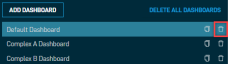
You may also click Delete All Dashboards to delete all of your dashboards at once. You will be prompted to ensure that you wish to delete all of your dashboards.
Select the toggle button to enable or disable dashboard cycling for all of your dashboards. This will rotate your dashboards when in full screen mode, for example to display in full screen on a large monitor. Enter a number in seconds into the Cycle Interval field to set how long each dashboard will be displayed on the screen before cycling to the next dashboard.