Quick jobs - New UI
SECURITY Refer to JOBS in Security Level Details - Permissions
NAVIGATION New UI > Site Summary > select one or more devices > Quick Job. To learn how to access the Site Summary page, refer to Site Summary - New UI.
NAVIGATION New UI > Devices > select one or more devices > Quick Job. To learn how to access the Devices page, refer to Devices - New UI.
NAVIGATION New UI > Device Summary > Quick Job. To learn how to access the Device Summary page, refer to Device Summary - New UI.
NAVIGATION New UI > Single Alert View > Quick Job. To learn how to access the Single Alert View page, refer to Single Alert View - New UI.
NAVIGATION New UI > Device Filters and Groups > Filters > select a filter > click View Devices > select one or more devices > click Quick Job. To learn how to access the Device Filters and Groups page, refer to Device Filters - New UI.
About quick jobs
A quick job allows you to immediately deploy a component without having to create and schedule the job. Components must first be downloaded from the ComStore into your Component Library. Refer to ComStore. Components can only be added from the ComStore if you have Manage access to ComStore. Refer to Security Level Details - Permissions.
Quick jobs always run in the LocalSystem Account, but it is possible to force the execution of a script to run in the context of the local user by instead creating a scheduled job and selecting the Run as a logged in user option within the Execution section. Refer to Execution.
Similar to scheduled jobs, quick jobs can be run against individual devices, sites, filters, or groups.
How to...
- Choose any of the navigation paths indicated above and click Quick Job.
- From the pane that opens to the right, click Select to add a component. Refer to Components.
NOTE If you are running a quick job against more than one device, it will be indicated in a confirmation message. Hover over the device link to see a list of the devices. If any devices cannot have a job run on them due to their device type, this will also be indicated in the message.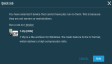
NOTE All components of the categories Applications and Scripts are available for jobs. Refer to List of components.
Jobs and their statues can be viewed from the Jobs Overview page. Refer to Jobs overview - New UI. They are also displayed in the Activities card on the Device Summary page. Refer to Activities.
Click a hyperlinked job name to be directed to the Job Details page. Refer to Job details - New UI.




