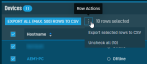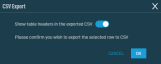Job details - New UI
SECURITY Refer to JOBS in Security Level Details - Permissions
NAVIGATION New UI > Automation > Jobs > click a job
NAVIGATION New UI > Device Summary > Activities card > click a job link. To learn how to access the Device Summary page, refer to Device Summary - New UI.
About
The Job Details page allows you to review all relevant information about a specific job.
The table below lists all available action buttons. To access all action buttons, click the Job Actions icon at the end of the row. 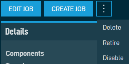
| Action Button | Description |
|---|---|
| Edit Job | Refer to Editing a job. |
| Create Job | Refer to Creating a job. |
| Delete | At the confirmation dialog box, click Delete again. The job will be removed from the list and deleted permanently. |
| Retire | Any job that has at least one future occurrence can be retired. Retiring a job prevents it from running again, and any targeted devices that have not yet run this job will be unable to do so. You can review previous results for this job by filtering on Completed jobs on the Jobs Overview page. Refer to Jobs overview - New UI.
NOTE A job cannot be retired if it is already inactive. |
|
Enable/Disable |
Refer to Enabled/Disabled. |
The Details section displays the following information: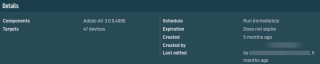
| Field | Description |
|---|---|
| Components | A list of the components included in this job. Refer to Components. For jobs with a longer list of components, click the more link to expand the list. Click Show Less to collapse the list.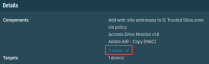 |
| Targets | A list of targets this job will run against. Refer to Targets. |
| Schedule | The schedule for this job. Refer to Schedule. |
| Expiration | Displays when this job will expire. |
| Created | Displays when this job was created. |
| Created by | The user who created this job. |
| Last Edited | The user who last edited this job, as well as how long ago the job was edited. |
The progress section displays the job's progress in real time. The devices the job is currently running against or scheduled to run against in the future are grouped by their respective statuses. Refer to Job Status.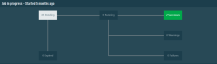
Clicking a status in this section activates the Job Status filter in the Devices section below, which shows all jobs with the selected status. Refer to Devices.
The Devices section displays the list of devices this job ran against.
The action buttons are grayed out if no row is selected or if the action is not applicable to the selected rows. The selection box allows you to select one or more rows. Select all rows shown by checking the selection box in the table header. To access all action buttons, click the Row Actions icon at the end of the row. The table below lists all available action buttons.
The table displays the following columns: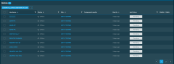
| Field | Sortable? | Description |
|---|---|---|
| Hostname |
|
The name of the device. Click the link to go to the Device Summary page for this device. To narrow the list, click the Filter Menu icon, enter a term, and click Search. To see the full list, click Reset. Refer to Device Summary - New UI. |
| Status |
|
Displays whether the device is online or offline. Click the Filter Menu icon and click Online or Offline to filter by the status of the devices. To see the full list of devices, click All. |
| Site |
|
The site this device belongs to. Click the link to go to the Site Summary page. To narrow the list, click the Filter Menu icon, enter a term, and click Search. To see the full list, click Reset. Refer to Site Summary - New UI. |
| Component results | The results of the components that ran as part of the job. The job may have succeeded on some devices and failed on others; all of the results will be listed grouped by their respective statuses. For longer lists, click the more link to expand the list. Click Show Less to collapse the list.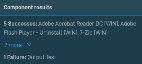 |
|
| Ran On |
|
How long ago this job was run. |
| Job Status |
The overall result of the job. As with the component results, the job may have succeeded on some devices and failed on others; however, the logic for this field is such that the most negative status of all the component results is displayed. For example, if a job has two component results, one of which is a success and the other is a warning, the overall status that will be displayed is Warning. Click the Filter Menu icon to filter by the status of the jobs. To see the full list of statuses, click All. Otherwise, select from the following status options: |
|
| StdOut / StdErr |
|
Click the link to view the StdOut (standard output) or StdErr (standard error) results. Click the Download button to download the associated file. |