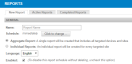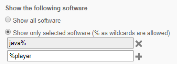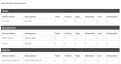Report scheduler
SECURITY Refer to REPORTS in Security Level Details - Permissions
NAVIGATION Reports > New Report
NAVIGATION Site lists > select one or more sites > Schedule reports
NAVIGATION Device lists > select one or more devices > Schedule reports
NAVIGATION Device Summary > Actions > Schedule reports
NAVIGATION Device Audit > Actions > Schedule reports
About the report scheduler
Datto RMM's reporting engine has been designed to help you create accurate, flexible, and elegant reports that you can provide to your end users or use internally. Exports are also available for use in third-party applications for deeper analysis.
Reports and exports can be created in the report scheduler on the Reports > New Report page.
Design and format
The report scheduler is flexible and allows you to configure various report options in both reports and exports.
Every report is delivered in PDF format via email and follows a specific design guideline on the cover page: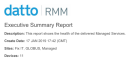
- Report Name
- Description
- Create Date (dd/Month/yyyy) - Time and time zone information is added after the date, for example, 14 JUN 2018 09:00 (EST).
- Sites
- Filters
- Device Name
- Groups
- Devices - Shows the total number of devices listed in the report.
NOTE A maximum number of 25 sites / filters / device names / groups are listed on the cover page. If more than 25 have been selected of any of these items in the report targets, it will be indicated in brackets at the end of the respective list, for example, (5 more sites) / (10 more filters).
Exports are delivered in CSV format via email so that you can use them according to your business needs, e.g. in third-party applications.
NOTE Export CSV files are encoded in UTF-8 with a byte-order mark.
NOTE Microsoft Excel is unable to properly display UTF-8 compliant CSV files when they contain non-English characters.
Time zone
Reports and exports respect the time zone configured on the Setup > My Info tab. Refer to Time Zone.
How to...
- Go to Reports > New Report.
NOTE Alternatively, you can access the same page from any of the paths listed above, and the selected sites or devices will be added as report targets. For more information, refer to Report Targets.
- Configure the following sections:
- General
- Select Report
- Report Targets
- Email Recipients
See below for further details on each section.
| Field | Description |
|---|---|
| Name | Enter a name for the report schedule. By default, the following name is populated: Scheduled Report for [Username] NOTE You can identify your active and completed reports by this name. Refer to Active and completed reports. |
Schedule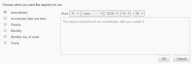 |
By default, the report is executed immediately. To schedule the report for later or for recurring instances, click Click to change... Select one of the following options: Immediately - The report will run as soon as it is saved. At selected date and time - The report will run once at the selected date and time. Weekly - The report will run every week on all selected days at the time indicated in the Start field. Monthly - The report will run in the selected months on the selected days, at the time indicated in the Start field. Monthly day of week - The report will run in the selected months on the specified occurrence of the selected days of the week, at the time indicated in the Start field. Yearly - The report will run on the selected day (1 - 365) each year, at the time indicated in the Start field. Click OK to save your selection. |
| Aggregate Report | When multiple sites are included in the targets, you can use this option to create a single report. All targeted sites and devices will be included. |
| Individual Reports | Choose this option to create an individual report for each targeted site. |
| Language | Select English or German as the language of your report. |
| Enabled | The report schedule is enabled by default. Clear the check box to disable the report schedule without deleting it. |
Various report categories and a number of reports and exports are available. Depending on the report or export, you can specify which data you want to include, such as date range, columns, filters, or thresholds.
- Expand any of the following categories:
- Executive
- Audit
- Monitoring
- Patch Management
- Activity
- Export
- Select any of the reports or exports in any of the categories.
- Configure the Report Options.
See below for further information on each report and export.
| Report Name | Description | Report Options |
|---|---|---|
Executive Summary |
This report shows the health of the delivered managed services. NOTE Patch management data is only available for Windows devices. NOTE Software compliance data is only available for Windows and macOS devices. |
Specify a minimum amount of free space (% or GB) on the system drive and a minimum amount of RAM (GB) a device must have to pass these health checks. NOTE If a system drive cannot be identified on a device (including Windows devices that have not yet been audited and non-Windows devices), the free space calculation is based on all fixed drives, and device health is reported based on any of the drives failing the threshold. Select any of the following sections to be included in the report: NOTE For information about which operating systems are no longer supported by Microsoft, refer to Microsoft support status. • Monitoring - Displays the following categories: Total Alerts by Priority, Total Alerts by Device Type, Top 5 Servers by Alerts, Top 5 Other Devices by Alerts. |
Device Health Summary |
This report shows the health of the selected managed devices. It displays the total number of devices that passed or failed all health checks. Problem areas include whether the device is fully patched, is software compliant, has up-to-date antivirus, if it's been online within the last 30 days, or if it has open alerts. The health checks vary depending on the device type: • Server • Workstation • Network Device • ESXi Host • Printer • Mobile The following icons are displayed in the report: ● - The device has failed the health check. Blank field - A blank field is displayed if no data is available. NOTE The Fully Patched field is left blank for all non-Windows devices or if a Windows device is not targeted by a patch policy. NOTE Software compliance data is only available for Windows and macOS devices. The Software Compliant field is left blank if the device's Software Status is Unmanaged. Refer to Software Status. |
Specify a minimum amount of free space (% or GB) on the system drive and a minimum amount of RAM (GB) a device must have to pass these health checks. NOTE If a system drive cannot be identified on a device (including Windows devices that have not yet been audited and non-Windows devices), the free space calculation is based on all fixed drives, and device health is reported based on any of the drives failing the threshold. |
Hardware Lifecycle |
This report can be used to give a clear rundown of inventory nearing the end of its productive lifecycle. The targeted devices are grouped by site and sorted by hardware age (Build Date) first and device name second. Sites are listed in alphabetical order. NOTE Build Date is based on the BIOS release date. While this is the best metric available, the data should not be treated as definitive since it is not always available. The following icons are displayed in the report:Blank field - A blank field is displayed if no data is available. In addition, the following icons are displayed in the OS Support column: NOTE For information about which operating systems are no longer supported by Microsoft, refer to Microsoft support status. |
Specify a minimum amount of free space (% or GB) on the system drive and a minimum amount of RAM (GB) a device must have to pass these health checks. NOTE If a system drive cannot be identified on a device (including Windows devices that have not yet been audited and non-Windows devices), the free space calculation is based on all fixed drives, and device health is reported based on any of the drives failing the threshold. |
NOTE Patch management data is only available for Windows devices.
- Click Add targets.
- Select one of the following Target Types and select any number of items within it.
- Sites
- Devices
- Site Groups
- Default Device Filters - When selected, the sites that you have access to will be listed below the list of filters. You can select any number of Default Device Filters and any number of sites to target the selected filters at. If you have access to all sites in the account, you will see an All Sites option as well.
- Custom Device Filters
- Device Groups
- Site Device Groups
- Site Device Filters
NOTE You can only target sites, devices, groups, and filters that you have access to.
The page lets you:
- Search - As you type, the search results are narrowed to match your search string.
- Show entries - Select to show 10 / 25 / 50 / 100 entries per page. 10 is selected by default.
- Select pages - Click a page number or click Previous / Next to jump to the previous / next page of results.
- Once you have selected the items, click Add.
Your selection is now added to the Report Targets section. - To add more items from other target types, repeat the steps. You can add any number of items and target types to the report targets.
- To remove a target from the list, click the Delete icon
 .
.
Reports and exports are delivered via email. Configure the following email options:
| Field | Description |
|---|---|
| Subject | This field is automatically filled in based on your report configuration but it can be modified. By default, the following email subject line is populated: • Scheduled Report: Aggregate Report for [Account Name] - For Aggregate Reports, the names of the reports or exports are not included. • Scheduled Report: [Report Name] for [Account Name] - For Individual Reports, the name of the report or export is included. If more than one report or export has been selected, only the first of the selected ones will be listed in the subject line. NOTE If you'd like to customize this field, we recommend that you do it as the last step before saving the schedule. Making changes to the type and number of reports or exports included in the schedule will automatically override this field. |
| Body | This field is automatically filled in based on your report configuration but it can be modified. It contains information about: • Account Name and Account ID • Names of reports or exports - All reports and exports are listed. NOTE If you'd like to customize this field, we recommend that you do it as the last step before saving the schedule. Making changes to the type and number of reports or exports included in the schedule will automatically override this field. |
| Send to | Select or configure any of the following options: • Send to Default Account Recipients - The email will be sent to all Email Recipients configured in Account Settings if they have the Reports option selected. Refer to Account Settings. • Send to Default Site Recipients - The email will be sent to all Email Recipients configured in Site Settings of the targeted sites if those recipients have the Reports option selected. Refer to Site Settings. • Additional Recipients - The name and email address of the report creator is automatically added. Enter a name and an email address and click the plus sign NOTE The email field only accepts the following characters: |
- Click Save. The report schedule is now created and you are directed to the Reports > Active Reports page.
If the report or export was scheduled for immediate delivery, it will be generated and emailed to all recipients within a few minutes.
NOTE The report or export is sent from the email address reports@aem.autotask.net. This can be overridden by an alias sender name configured in the Email Settings section in Account Settings.
NOTE If the size of the generated report(s) is under 10MB, the report(s) will be attached to the email in PDF format. If the size of the generated report(s) is greater than 10MB, click the Please download the report(s) from here link included in the email to download a .zip file of the report(s). The download link expires after 7 days.
Reports or exports scheduled for a one-time or recurring delivery in the future are listed on the Reports > Active Reports page. Completed reports or exports are listed on the Reports > Completed Reports page. For more information, refer to Active and completed reports.
Active and completed report schedules can be edited or deleted on the Reports > Active Reports or Reports > Completed Reports page, respectively. For more information, refer to Active and completed reports.