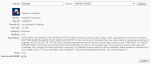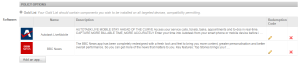iOS App Management
IMPORTANT The Mobile Device Management (MDM) feature is no longer available for new implementations. MDM-related documentation in the Datto RMM Help only applies to partners who are already using this feature; however, Datto no longer offers support for issues with MDM. Please note that if the Mobile Device Management component is deleted from your Component Library, you will not be able to download it from the ComStore again. For further information regarding this change, please refer to this Community post.
SECURITY Refer to ACCOUNT > Manage and Policies, and SITES > Manage and Policies in Security Level Details - Permissions
NAVIGATION Account > Manage > iOS App Management
NAVIGATION Sites > select a site > Manage > iOS App Management
iOS App Management is available for iOS devices at the account and site level. It allows you to create a policy to target your iOS devices with a list of applications that you previously added to your Component Library from the iOS App Store.
IMPORTANT iOS App Management is unavailable for Android devices.
To access the iOS App Management page in the Datto RMM Web Portal, navigate to:
- Account > Manage > click the radio button for iOS App Management or
- Sites > select a site > Manage > click the radio button for iOS App Management
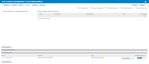
You will see the following areas on the page:
| Field | Description |
|---|---|
| Non-compliant devices targeted by the policy | A pie chart showing which devices are not compliant with your iOS App Management policy and need further administrative attention. The devices displayed here have failed to install the applications that the policy attempted to push out. To resolve the issue, refer to Apply the iOS App Management policy to non-compliant devices. |
| 10 least compliant devices | A list of your non-compliant devices. The device with the highest number of apps waiting to be installed will be listed first. You will see the following details: • Site - The site that the device is added to. Refer to Sites. • Hostname - The name of your device. This can be edited in the device itself. • Description - The description of your device that can be edited in Device Summary. • Type - The type of your device. • Total - The total number of apps waiting to be installed for each device. • Quick Fix - Allows you to manually push out the policy to this device. Refer to Apply the iOS App Management policy to non-compliant devices. |
| Account Policies / Site Policies | Expand this section to see the list of iOS App Management policies created at the account or site level. The list of account policies appears at both the account and site level, while the list of site policies only appears at the site level. Once the list is expanded, you will see the following details: • Name - The name of the policy. Click the name to edit the policy. Refer to Edit or remove an iOS App Management policy. • Targets - The list of targeted devices. • Type - Indicates the type of policy. • Push changes... - Click Push changes... to immediately push any policy changes to all devices targeted by the policy. The target icon • 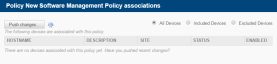 • Enabled / Enabled for this site - A toggle to turn the policy ON or OFF. • |
| New account policy | Available at the account level only. Click on New account policy... to create a new policy. Refer to Create an iOS App Management policy. |
| New site policy | Available at the site level only. Click on New site policy... to create a new policy. Refer to Create an iOS App Management policy. |
Before starting, ensure that your devices are enrolled through the Datto RMM Mobile Device Management service. For further information, refer to Mobile device management.
IMPORTANT The Mobile Device Management (MDM) feature is no longer available for new implementations. MDM-related documentation in the Datto RMM Help only applies to partners who are already using this feature; however, Datto no longer offers support for issues with MDM. Please note that if the Mobile Device Management component is deleted from your Component Library, you will not be able to download it from the ComStore again. For further information regarding this change, please refer to this Community post.
Make sure you have downloaded the required iOS apps to your Component Library. Refer to Download iOS apps.
How to...
- In the Web Portal, click the ComStore tab and locate the App Store section on the left.
- Click the green plus icon
 next to Add iOS App to download an application from the iOS App Store.
next to Add iOS App to download an application from the iOS App Store.
- Type the name of the app you wish to download in the Search field and choose a Country from the drop-down list for the relevant app version.
- Click Search. All the applications that contain the string entered will be populated.
- Once you have found the app you were looking for, click Add.
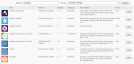
- Select the option Remove with MDM to allow for the automatic removal of the app from the device, should the device's MDM profile be removed. For further information about how to remove the MDM profile of an iOS device, refer to Uninstall the iOS Agent.
- Click Confirm to download the app.
- You will now be redirected to the list of your mobile app components.

Once you have downloaded the required apps from the iOS App Store, you will be able to create an iOS App Management policy to push out the apps to your iOS devices. You can create the policy at both the account and site level.
- Navigate to Account > Manage or Sites > select a site > Manage.
- Click the iOS App Management radio button.
- Click New account policy... OR New site policy....
- Enter a policy Name.
The policy Type will default to iOS App Management.
NOTE If at this point the policy type appears blank and you click on Next, you will not be able to continue and you will get the following message: Please specify the policy type. In order to continue, make sure to enable the Mobile Device Management extension. For further information, refer to Mobile device management.
IMPORTANT The Mobile Device Management (MDM) feature is no longer available for new implementations. MDM-related documentation in the Datto RMM Help only applies to partners who are already using this feature; however, Datto no longer offers support for issues with MDM. Please note that if the Mobile Device Management component is deleted from your Component Library, you will not be able to download it from the ComStore again. For further information regarding this change, please refer to this Community post.
- If you would like to copy an already existing policy, you can choose it from the Based on drop-down list. To create a new policy, select New Policy.
- Click Next.
NOTE If at this point you have not yet downloaded any app from the iOS App Store, you will see a warning reminding you to navigate to the ComStore and download an iOS app there. Refer to Download iOS apps.
- To target your devices with the policy, click Add a target.
- From the O/S drop-down, select Apple iOS.
- Select Custom Device Filter or Site Device Filter as Target Type.
- Choose the required filter(s) and click Add.
NOTE Filters will present you with a list of the device filters that are in every account and any custom filters you've created yourself.
- Under Policy Options, click on Add an app... to add the required iOS app(s) to your Gold List.
NOTE Your Gold List should contain components you wish to install on all targeted devices.
- Select the app(s) you wish to push out to the targeted devices. You can use the Search field and adjust the Show number of entries option at the top of this window to help you with your selection if necessary.

- If any of your apps is a paid one, click on the pencil icon
 next to your app to add a Redemption Code. If it's a free app, you do not need to enter a code. Once you have entered the redemption code, click Save.
next to your app to add a Redemption Code. If it's a free app, you do not need to enter a code. Once you have entered the redemption code, click Save.
- Review your policy.
-
Click Save and Push Changes.
If you click Save Only, you'll be directed to your list of policies where you can click Push changes... next to the policy in question.
NOTE The changes will be pushed instantly if the device is online. To learn how to push out the policy to offline devices, refer to Apply the iOS App Management policy to non-compliant devices.
NOTE If you click Save Only (current UI) or Save and Deploy Later (New UI) instead of Save and Push Changes (current UI) or Save and Deploy Now (New UI) when creating or updating a policy, the changes will still be deployed at midnight in your timezone because policies are automatically deployed every 24 hours.
Once you push out the iOS App Management policy, the changes will be applied instantly if the device is online. In case the device is offline at that time, the communication to apply the changes will fail and the device will be displayed as non-compliant with the policy.
- In order to continue, you need to make sure the device comes online again so that you can manually push out the policy.
- Locate the device in the non-compliant devices list under iOS App Management. Refer to About iOS App Management.
- Click on the Quick Fix icon
 next to the device. This will allow you to manually push out the policy to this device. The following message will be displayed in the Web Portal:
next to the device. This will allow you to manually push out the policy to this device. The following message will be displayed in the Web Portal: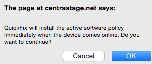
- Click Install. The app will now be installed.
NOTE If the device has been supervised using Apple Configurator, the user will not see this dialogue and the app will install automatically. They may, however, be prompted to insert their Apple ID credentials.
- Once the policy has been pushed to the device and all of the apps have been installed successfully, the device will no longer be displayed in the non-compliant devices list in the Web Portal.
NOTE If an app deploy was unsuccessful, you will see the entry populated in the non-compliant devices list. A pie chart will also appear showing which devices require further administrative attention.
- Locate the policy by navigating to Account > Manage > iOS App Management OR Sites > select a site > Manage > iOS App Management and click on its name.
- On the Update iOS App Management Policy page, you can edit the name of the policy and the app list.
-
Click Save and Push Changes.
If you click Save Only, you'll be directed to your list of policies where you can click Push changes... next to the policy in question.
NOTE The changes will be pushed instantly if the device is online. To learn how to push out the policy to offline devices, refer to Apply the iOS App Management policy to non-compliant devices.
NOTE If you click Save Only (current UI) or Save and Deploy Later (New UI) instead of Save and Push Changes (current UI) or Save and Deploy Now (New UI) when creating or updating a policy, the changes will still be deployed at midnight in your timezone because policies are automatically deployed every 24 hours.
- To disable the policy, toggle the Enabled / Enabled for this site option to OFF.
To remove the policy, click the Remove Policy icon next to the policy.
next to the policy.
NOTE When the policy is switched OFF or deleted, the apps deployed via the policy will be removed from the targeted devices.
NOTE To learn about other policy types in Datto RMM, refer to Managing policies.
NOTE To learn about other management options, refer to Manage your endpoints.