Deleting a device - New UI
SECURITY Refer to SITES > Devices in Security Level Details - Permissions.
NAVIGATION New UI > Devices > All > select a device > Delete
NAVIGATION New UI > Sites > click the name of a site > select a device > Delete
NAVIGATION New UI > Device Summary > click the Device Actions icon > Delete. To learn how to access the Device Summary page, refer to Device Summary - New UI.
How to...
- Navigate to any of the paths indicated above and click Delete.
- In the dialog box, enter the number of devices you wish to delete.
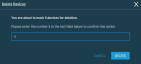
- Click Delete to continue or click Cancel to stop the action. If you click Delete, your device(s) will be marked for deletion and moved to the Deleted Devices site.
NOTE Datto Networking and Datto Continuity devices cannot be deleted from within Datto RMM. If any Datto Networking or Datto Continuity devices are selected for deletion along with Datto RMM devices, you will be notified in a confirmation dialog that these devices cannot be deleted. The selected Datto RMM devices will then be deleted.
When a device is marked for deletion, it will be moved to the Deleted Devices site with a flag set on the database to uninstall the Agent from the device. For more information, refer to Manage deleted devices in the current UI.
Refer to Restore accidentally deleted devices in the current UI.



