Designate a local cache
SECURITY Administrator
NAVIGATION Sites > click on a site > Devices
NAVIGATION Sites > click on a site > Settings > Local Caches
What is a local cache?
A local cache is a designated device that can be used as a component cache to store components and/or as a patch cache to store patches.
A component cache stores a local copy of all downloaded components in your Datto RMM account and then distributes the components to other devices in the same site without the need to pull them from the Datto RMM Amazon cloud platform.
A patch cache downloads and stores patches from Windows Update to serve them for devices in the same site through a patch policy. Any Agent that completes an audit and learns that new patches are available will let the platform know. The platform will then instruct the patch cache to start downloading patches, therefore, the patch cache will continuously download new patches as the need for them arises.
IMPORTANT Since 2019, Microsoft has changed the method for delivering Windows-as-a-Service-based Windows updates. Devices affected by these changes cannot receive their updates from a patch cache and must download updates directly from Microsoft. Legacy devices remain unaffected and will defer to a local patch cache if one has been configured. For more details on these changes, refer to this Community post.
IMPORTANT A maximum number of eight devices can be patched simultaneously by a local patch cache. The rest of the devices served by the patch cache will queue. Queuing and performance depends on the resources available to the patch cache, as well as on disk and local network speed.
Using a local cache for downloading either components or patches reduces bandwidth usage and drastically improves efficiency when deploying components and conducting patching operations.
| Local cache type | Supported operating system |
|---|---|
| Component cache | Windows |
| Patch cache |
For more information on supported versions of the above operating system, refer to Supported operating systems and Agent requirements.
- Only desktops, servers, and laptops with up-to-date audit information may be nominated as local caches.
- Local caches need to have adequate hard drive space to store the components and/or patches.
- Port 13229 must be available for inbound communications, and accessible to all devices on the local network.
NOTE A local cache should preferably be a device that is always left on, e.g. a server.
Your cached components and patches will be stored in the following locations by default:
| Type | Location* |
|---|---|
| Cached components | Drive:\ProgramData\CentraStage\Packages |
| Cached patches | Drive:\ProgramData\CentraStage\Patches |
* You can specify the drive when nominating the cache. Refer to Designate a device as a local cache.
How to...
- Navigate to a site and click the Devices tab.
- Click the check box next to the device you wish to select as a local cache. You can select more than one device.
- Click the Add/Remove as local cache icon
 in the Action bar.
in the Action bar.
- A pop-up window will appear listing all devices you have selected. You can collapse or expand each device.
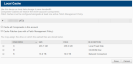
- Select any or both of these check boxes:
Cache all Components in this account - It will nominate the device as a component cache. The device will receive all components that have been downloaded to your Component Library. Additionally, it will sync with your Component Library when a component is created, edited or deleted. Refer to Download a component.
Cache Patches (use with a Patch Management Policy) - It will nominate the device as a patch cache. Ensure that you have at least one active patch management policy. Refer to Create a Patch Management policy.
- Select a drive on which the cached files should be stored. Refer to Default location for cached components and patches.
IMPORTANT A local cache will stop downloading patches if the selected drive has less than 5% free disk space.
- Click Save.
- Your local caches will now be listed in Site Settings where you can re-arrange their order of priority, and you can also specify patch cache clearing options. Refer to Site Settings.
NOTE For custom components only, there is an additional feature available: you can choose which components should be made available to which sites. Refer to Map components to specific sites.
- You can remove a local cache in Site Settings. Refer to Site Settings.
- Alternatively, to either edit or remove a local cache, you can follow steps 1-4 of Designate a device as a local cache.
- You can select or clear any or both of these check boxes:
Cache all Components in this account
Cache Patches (use with a Patch Management Policy)
- You can select a different drive on which the cached files should be stored.
- Click Update.
- If you have selected a different drive for patches, make sure to request an audit so that the patches can be installed from the correct drive. Refer to Perform a manual audit.
NOTE If a local patch cache is removed, the patches cached on that device will be removed almost immediately.



