Adding a device - New UI
SECURITY At least View permission for SITES > Sites. When adding a device on the Devices page, you also need View permission for SITES > Devices. Refer to Security Level Details - Permissions.
NAVIGATION New UI > Devices > All > Add Device
NAVIGATION New UI > Sites > click the name of a site > Add Device
Downloading the Agent or sharing the Agent installer
- Navigate to Sites > click the name of a site > click Add Device.
Alternatively, navigate to Devices > All > click Add Device. Enter the name of the site you want to add your device to, then select it from the list. The search results are narrowed as you type. - Choose the target operating system.
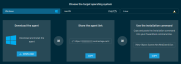
NOTE The following operating systems are currently supported: Windows, macOS, Linux.
For more information on which versions of these operating systems are supported, refer to Operating systems.
- Choose one of the following options:
| Option | Description |
|---|---|
|
Download the Agent |
Click Download. Run the downloaded executable file (named AgentSetup_<sitename>.exe). |
|
Share the Agent link |
Click Copy to be able to share the download link. |
|
Use the installation command |
Click Copy to be able to paste the installation command into your command line. |
- For more information, refer to the following topics:
Installing or uninstalling the Windows Agent
Installing or uninstalling the macOS Agent
Installing or uninstalling the Linux Agent
When the Agent is installed, it will connect to the platform, and a full hardware and software audit of the device will be sent back to the Web Portal. Refer to Device Summary - New UI.



