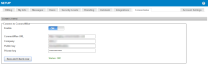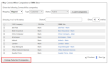ConnectWise Manage Integration
SECURITY Administrator
NAVIGATION Setup > ConnectWise
About the integration
The ConnectWise Manage integration allows you to join together your Datto RMM and ConnectWise Manage accounts. This allows you to manage tickets created by Datto RMM (either manually or through automatic alerts) and to associate them with companies and devices within ConnectWise Manage. In addition, you can automate the mapping and creation of ConnectWise Manage configurations for Datto RMM devices.
Requirements
To integrate ConnectWise Manage with Datto RMM, you will need to first download the ConnectWise Manage component from the ComStore.
How to...
- Log in to your Datto RMM account and click the ComStore tab.
- Search for the ConnectWise v2 component.
- Open the component and click Add to my Component Library to download it. This will add the ConnectWise tab to the Setup page within in Datto RMM.
- In ConnectWise Manage, navigate to System > Security Roles.
- Click the plus sign icon to create a new Security Role with the following permissions:
| Setting/Module | Add Level | Edit Level | Delete Level | Inquire Level |
|---|---|---|---|---|
| Companies | ||||
| Company Maintenance | None |
None |
None |
All |
| Configurations | All |
All |
None |
All |
| Management | None |
None |
None |
All |
| Service Desk | ||||
| Close Service Tickets | None | All | None | All |
| Service Tickets | All | All | None | All |
| SLA Dashboard | None | None | None | All |
| System | ||||
| API Reports | None | None | None | All |
| System Reports | None | None | None | All |
| Table Setup | All | None | None | All |
- In ConnectWise Manage, navigate to System > Members.
- Navigate to the API Members tab.
- Click the plus sign icon to create a new member.
- In the System > Role ID field, select the Security Role created in Configure a Security Role in ConnectWise Manage.
- Enter the rest of the required details and then click the Save icon.
- Navigate to the API Keys tab.
- Select the member you wish to generate keys for and click the plus sign icon.
- Enter a description for your API keys and click the Save icon.
- Observe that a Public Key and a Private Key are generated, and make note of these keys. After initial creation, the Private Key will no longer be visible.
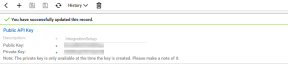
- In Datto RMM, navigate to Setup > ConnectWise.
- In the Connect to ConnectWise section, toggle the Enable field to ON to begin configuring the ConnectWise Manage integration.
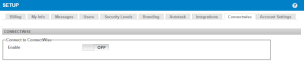
NOTE If you have any other currently enabled PSA configurations, you must disable them first before you can enable the ConnectWise Manage integration.
- Enter the following details:
| Field | Description |
|---|---|
| ConnectWise URL | The ConnectWise Manage URL. The site URL can point to an on-premises or cloud location, must include the appropriate protocol, and must not contain www. For example, https://connect.mycompanydomain.com. |
| Company | Your company name that you use to log in to your ConnectWise Manage account. |
| Public key | Refer to Generate API Keys in ConnectWise Manage. |
| Private key | Refer to Generate API Keys in ConnectWise Manage. |
NOTE All fields are required in order to complete the integration setup.
In this section, you can link ConnectWise Manage companies to Datto RMM sites. This allows you to associate any ConnectWise Manage configurations automatically created from Datto RMM devices with the correct companies in ConnectWise Manage.
- Click Load Companies. You can filter the companies listed by using the Mapping, Type, and Status drop-down menu.
Us
- Observe that once the ConnectWise Manage companies have loaded, an attempt is made to match them with similarly named Datto RMM sites. If the matching is incorrect, you can select the correct site using the drop-down menu in the RMM Site column. The Search field enables you to narrow the results further.
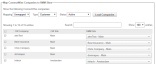
If no match is found, the drop-down menu in the RMM Site column defaults to Create New with the name of the site to be created.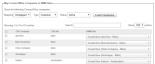
- Select the check boxes for the companies you wish to map, and click Map Selected Companies to perform the mapping.

NOTE Selecting Mapped from the Mapping drop-down menu and clicking Load Companies will allow you to review existing mappings.
NOTE If a ConnectWise Manage company is configured to have multiple company types, the company will appear in the list multiple times (once for each company type). However, once a site is mapped to the company, it will no longer be available in the list to map again for additional company types.
NOTE Once a company is mapped to a site, you can click the hyperlink within the RMM Site column to view the device's summary page within Datto RMM. Refer to Device Summary for more information.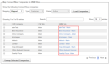
This section allows you to link Datto RMM device types and ConnectWise Manage configuration types. These mappings only apply to new ConnectWise Manage configurations; they will not affect existing configurations.
An attempt is made to match similarly named Datto RMM device types to ConnectWise Manage configuration types. Click Edit to modify incorrect mappings and use the drop-down menu to search for a better match. Click Save to save the mapping change or Cancel to discard your changes.
NOTE If none of the listed configuration types are appropriate, you will need to create a new configuration type within ConnectWise Manage.
NOTE If multiple warnings are encountered that prevent devices from being created, they will appear as pop-ups in the UI. Click Remove all ConnectWise warnings to clear these warnings.
IMPORTANT Datto RMM devices cannot be used to create new ConnectWise Manage configurations if the configuration type has any Questions selected as Required. A warning will display next to these fields in Datto RMM. Devices in Datto RMM can only be mapped to preexisting configurations in ConnectWise Manage (in which these questions have been already answered). To create new devices with these configuration types, questions must be deselected as Required in the Configuration Setup Table within the ConnectWise Manage interface. For more information, refer to Configuration Setup Table.
Once the previous sections are configured, you can map Datto RMM devices to ConnectWise Manage configurations. You can choose to either enable automatic mapping or to manually configure the mappings.
IMPORTANT When you initially view this section, the Automatically Map setting is disabled by default. It is recommended that you familiarize yourself with the matching logic below and verify the setup before enabling automatic mapping.
Manual Mapping
Click Load Devices to load the table with either mapped or unmapped Datto RMM devices (depending on what is selected in the Mapping drop-down menu). Devices can be mapped individually, or you can map several devices at once.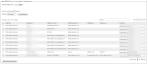
NOTE Devices not currently mapped to configurations are shown by default. Select Mapped from the drop-down menu to view the devices that are already mapped.
NOTE Devices will be grayed out and unavailable to map until they have been audited by the Datto RMM platform.
When listing existing Datto RMM device mappings, note that the following logic is in place to determine mapped status:
- If a Datto RMM device is in a different Datto RMM site than the linked ConnectWise Manage company, it is considered unmapped and should therefore be re-mapped before use.
- If a Datto RMM device is in the same Datto RMM site as the linked ConnectWise Manage company, it will retain its mapping.
For unmapped Datto RMM devices, an attempt is made to suggest the most appropriate ConnectWise Manage configuration match for a Datto RMM device in the CW Name column (otherwise, you can create a new one if no match is found). In ConnectWise Manage, Datto RMM devices exist within configurations for the specified company. From there, you can see the configuration details for the device, including its Type, Status, Manufacturer, Model Number, Serial Number, and Warranty Date. 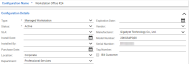
NOTE The Warranty Date field is synchronized to the Expiration Date field in ConnectWise Manage only if the Expiration Date field is empty. If the Warranty Date is edited in Datto RMM after the mapping is done, the Expiration Date field is not updated again in ConnectWise Manage. For information about the Warranty Date field in Datto RMM, refer to Edit device details.
Refer to the following flowchart that describes the mapping logic.
To summarize, it is considered a match as follows:
- An existing Manage Device link is present in ConnectWise Manage. Refer to Manage Datto RMM devices.
- A matching Serial Number is found in ConnectWise Manage. If more than one result is found, the following step is used to narrow the results.
- A matching Configuration Name is found in ConnectWise Manage. If more than one result is found, the following step is used to narrow the results.
- A matching Manufacturer is found in ConnectWise Manage. If more than one result is found, the following step is used to narrow the results.
- A matching Model Number is found in ConnectWise Manage. If more than one result is found, the logic is considered to have failed to find a match.
If the matching logic fails, the option to create a new configuration is displayed with the name of the configuration to be created in brackets. The drop-down menu can also be used to manually select an appropriate ConnectWise Manage configuration. Multiple devices cannot map to the same configuration in ConnectWise Manage; since a device can only be associated with one configuration, a new configuration will be created for each device being mapped.
Once all selections have been verified, click the check boxes for the mappings you wish to perform and then click Map Selected Devices. 
Automatic Mapping
Toggling the Automatically Map setting to ON will reveal the Map Now button. Enabling this setting will trigger the matching logic described above when one of the following events occurs:
- The Map Now button is clicked.
- A new Datto RMM site is mapped to a ConnectWise Manage company.
- A new Datto RMM device is created in a mapped Datto RMM site.
This section displays a table of all the Datto RMM devices you can map to configurations in ConnectWise Manage. If a device is already mapped, the mapping details are shown in the table. If a device is not mapped, the columns are blank. If a device is moved to another site within Datto RMM, the updated site is displayed in the table.
Unmapping a device in Datto RMM will unmap the device from its configuration in ConnectWise Manage.
To unmap a device, perform the following steps:
- Click the Unmap Selected Devices button for the device(s) you wish to unmap.
- Observe that the fields in the mapping table are now blank.
- Observe that the status of the device in its configuration within ConnectWise Manage remains Active.
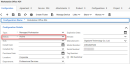
NOTE A device will be automatically unmapped if it is deleted from Datto RMM, and its status will be set to Inactive within the configuration item in ConnectWise Manage.
NOTE If a device is deleted from a configuration in ConnectWise Manage, it will remain mapped in Datto RMM until you unmap it.
This section allows you to enable the creation of ConnectWise Manage tickets, as well as to configure the ticket source and to map Datto RMM alert priorities to ConnectWise Manage ticket priorities.
NOTE For successful ticket creation, Service Boards must have a default team and status configured within ConnectWise Manage.
- Toggle the Enable field to ON to allow creation of ConnectWise Manage tickets.
- In the Source drop-down menu, select a ticket source. If this is changed later, any tickets created after the change will use the updated source.
- Select the appropriate ConnectWise Manage ticket priorities from the drop-down lists on the right to match the Datto RMM ticket priorities on the left.

- In the Ticket Attributes section, select the Service Board, Type, Subtype, Open Status, and Closed Status in the drop-down menus for each origin.

- Click Save.
NOTE All Ticket Attributes can be overridden at the individual monitor level. You may specify whether new tickets will be created in ConnectWise Manage when adding or updating a monitoring alert for a device within Datto RMM by using the New Ticket button on the Add a Monitor or Update a Monitor pages. Refer to Manage monitors for more information.
IMPORTANT You are not required to complete this section in order to map devices; however, a new ticket cannot be manually created for a device until it is mapped in ConnectWise Manage.
NOTE For information about Agent ticketing for end users, refer to Integrated ticketing with ConnectWise Manage.
Configure repeating alert
Within the Repeating Alert section, you can configure whether to consider a Datto RMM alert to be repeating if any Connectwise Manage tickets have been created for the same monitor and the same device within a configured timeframe (minutes/hours). Repeating alerts are only added to existing ConnectWise Manage tickets that are not resolved or closed.
To configure a repeating alert, toggle the Enable field to ON. Enter a number for the timeframe, and then select either minutes or hours from the drop-down menu.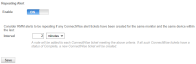
You can disable ticket synchronization temporarily by toggling Enable to OFF within the Map RMM Alerts to ConnectWise Tickets section under Setup > ConnectWise. All of the ticket integration settings will be retained until the next time it is enabled. Tickets will begin generating from the moment ticket synchronization is re-enabled.
Once the settings are saved, the systems will synchronize. Tickets and device information generated by Datto RMM will now automatically be synchronized to ConnectWise Manage. When a ticket's details are updated in ConnectWise Manage, the change is automatically synchronized back to Datto RMM.
You can disable the integration temporarily by toggling Enable to OFF within the Connect to ConnectWise section under Setup > ConnectWise. All of the integration settings will be retained until the next time the integration is enabled.
Should you decide to disable the integration altogether, remove all settings and links between Datto RMM and ConnectWise Manage, and unmap any mapped devices from their ConnectWise Manage configurations, you will need to remove the ConnectWise component from your downloaded components. For more information on how to remove a component, refer to Manage your components.
Features
Round-trip ticketing works automatically. When tickets are closed in ConnectWise Manage, the corresponding alert will be resolved in Datto RMM. When an alert is resolved in Datto RMM, the corresponding ticket will be closed in ConnectWise Manage.
NOTE Configuring which ticket statuses will cause tickets to be in a closed state in ConnectWise Manage (which triggers Datto RMM alerts to be resolved) is done within ConnectWise Manage.
Tickets are generated by Datto RMM in one of two ways:
- Manually by selecting New Ticket from the Monitor Alerts page. Refer to Action bar icons.
- By an alert generated based on a monitoring alert set up for the device. Refer to Create a monitor for more information.
The ticket is then automatically created and associated with the device's configuration within ConnectWise Manage. You can open the ticket by clicking on the ticket number in the alerts list or by clicking on the ticket number in the alert information pop-up window within Datto RMM.

The ticket then opens in ConnectWise Manage. 
The RMM Device and RMM Alert fields are automatically generated by Datto RMM. Click the ![]() icon next to these fields to go directly to the device or alert page respectively in Datto RMM.
icon next to these fields to go directly to the device or alert page respectively in Datto RMM.
To manage a device via ConnectWise Manage:
- On the Configuration page for the device, click the Manage Device link.
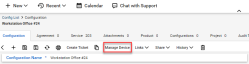
- Observe that you are automatically directed to that device's Device Summary page within Datto RMM. Refer to Device Summary for more information.
NOTE You must be logged into your Datto RMM account; otherwise you will be prompted to log in first.