SECURITY All users
NAVIGATION Help > Support Access
You can allow a Support representative to log in to your Datto RMM account directly.
NOTE It is recommended for you to have Administrator security level. Otherwise, the Support representative will be limited to your security level and may not be able to access everything in your account.
Perform the following steps to enable access:
- Log in to your Datto RMM account and navigate to Help > Support Access.
- Toggle the Enable Support Access field to ON to enable access.
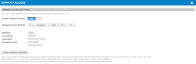
- At the Support Access Expires field, use the drop-down lists to set a date of expiry for the access. The default period is 14 days from the current date.
- Refresh the page. You will see the following text added to the top of the page, right under your username and security level: Support Access Enabled. It will be displayed in your account until the Support Access expires or is turned off.

In order for a Support representative to access your account, you will need to provide them with some information that is displayed on the Support Access page. Click the Copy Details to Clipboard button to copy the following information:
-
Support Access Expires
-
Platform
-
Account ID
-
Username
-
Security Levels
When a Support representative logs in to work on your account, entries detailing their work will be recorded in your activity log. The actions will be listed under your username but the Parameters column on the Activity Log page will display the Support representative's email address. Refer to User activity.
You can turn off Support Access by clicking Disable next to Support Access Enabled at the top of any page in your account (right under your username and security level) or by navigating to Help > Support Access and toggling Enable Support Access to OFF.



