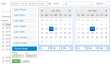User activity
SECURITY Administrator
NAVIGATION Setup > Activity Log
NAVIGATION Setup > Users > toggle to Activity Log
Datto RMM creates a log of user activities carried out in the Web Portal and the Agent Browser.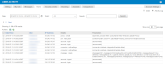
The listed activities can include the following:
- user management including creation, security level information, deletion, and changes such as activation and deactivation
- security level management including creation, user membership information, deletion, and changes such as security level replacement and reassignment of items (for example, filters, jobs, reports, and user memberships)
- logging in and out and switching security levels
- branding changes
- credential management
- Support Access activities
- Agent update authorizations
- Web Remote session initiations
- uninstalling MSI-based software from a device (New UI only)
- showing the New UI by default
- device actions (such as deleting, rebooting, power cycling, or changing the port of a device and Device Summary page edits)
- site actions (such as deleting a site)
- actions related to jobs (such as deleting or retiring a job)
- actions related to policies and monitors
- actions related to maintenance mode
- filter and group management
- integrations management (enabling, disabling, and other actions)
- adding ComStore components to the Component Library
- creating, updating, and deleting components
- adding components to or removing components from groups, and creating or deleting component groups
- setting components as a user task
- CSV exports
- generating, regenerating, and deleting API keys, and actions performed via the API, such as global and site variable operations and actions resulting in a system change (for example, creating a site, moving a device, resolving an alert, etc.)
- self-provisioning of managed device and Ransomware Detection licenses
This log is accessible by following either of these paths:
- Setup > Activity Log
- Setup > Users > toggle to the Activity Log view
NOTE Account activities can be viewed on the Account > Audit tab. Refer to Account activity.
NOTE Activities associated with a specific device can be viewed on the Device > Audit tab. Refer to Device activity.
How to...
The activity log is a list that can display up to 100 records per page. It can be sorted by Date/Time, User, or IP Address. The default sort order is Date/Time.
| Name | Description |
|---|---|
| Selection check box | Click the check box in the header row to select all rows, or click one or more rows to perform an action. |
| Date/Time | Displays the time zone, date, and time when the activity was carried out. |
| User | Displays the username of the user who performed the activity. |
| IP Address | Displays the public IP address the user logged in from. |
| Details | Displays the entity the activity was performed on and the action that was performed. |
| Parameters | Displays the fields and values of the affected entity. |
- In the Users field, select a Username and click Search.
- To display the full list, select All and click Search.
- Search for the records you would like to export by performing one of the searches above.
- Select any of the activities. To select all activities, click the check box in the header row.
- Click the Export to CSV icon
 in the Actions bar above the list.
in the Actions bar above the list. - Select the columns you want to export.
- Click Save. The file will be downloaded to your device.
NOTE Microsoft Excel is unable to properly display UTF-8 compliant CSV files when they contain non-English characters.