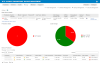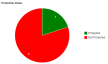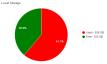Backup Management
BEFORE YOU BEGIN To be able to see the Backup Management page, you will need to configure the Datto BCDR Integration and associate at least one Datto device with a site in Datto RMM. For further information, refer to Datto BCDR Integration.
About Backup Management
The backup management functionality becomes available in Datto RMM once the Datto BCDR Integration is downloaded and configured for your site. In order to do that, you will need at least one Datto device and its associated API key. Once the Datto device is associated with a site in Datto RMM, you will be able to see information and statistics about your protected devices via the Backup Management page. For more information about Datto and how to configure the integration refer to Datto BCDR Integration.
Backup Management is available at account and site level. Navigate to:
- Account > Manage > click the radio button for Backup Management or
- Sites > select a site > Manage > click the radio button for Backup Management
You will see the following areas on the page:
| Field |
Description |
| Actions |
Click the  icon to download a summary of your protected devices in an Excel file. It will display: icon to download a summary of your protected devices in an Excel file. It will display:
• Name of the protected device
• Number of backups
• Date and time of the last backup
• Whether a screenshot was taken successfully
• Whether an offsite backup took place in the last 24 hours
• How much data (GB) is protected
• Name of the Datto device
• Name of the site the Datto device is linked to |
Datto Device Details
|
The following details will be displayed of your Datto device:
• Hostname
• Serial Number
• Model
• Internal IP
• External IP
• Last Seen
• Uptime
• Disk Usage (Used / Free / %)
• Offsite Usage (GB)
• Throughput (Rx / Tx)
• Upload Limit (KB/s)
• History - Click the View History icon  to view information about disk usage (GB), throughput (KB/s) and agent errors. to view information about disk usage (GB), throughput (KB/s) and agent errors.
• Launch Remote Web - Click the hyperlink to log into your Datto account and manage your Datto device.
|
| Add Additional Datto Device |
Click the link to choose another Datto device to link to this site in order to see aggregated backup status. Select your Datto device from the drop-down list and click Save.
|
| Protection Status |
A pie chart showing the number of protected and not protected devices. Percentage numbers are also displayed in brackets if you hover over the chart.
|
| Local Storage |
A pie chart showing the used and free space (GB) of the local storage. Percentage numbers are also displayed in brackets if you hover over the chart.
|
| Devices Protected |
Shows the following information about the devices protected by the Datto device:
• Hostname - The name of the protected device.
• Latest Backup - The time when the last backup took place.
• Latest Sync - The time when the last sync took place.
• Latest Offsite - The time when the last offsite data protection took place.
• Latest Screenshot - Hover over the entry to see the screenshot taken of the protected device.
• Oldest Backup - The time of the oldest backup.
• Free Space (GB)
• Protected Space (GB)
• Datto Usage (GB)
• Device - The name of your Datto device.
•  - Indicates that the backup failed. - Indicates that the backup failed.
•  - Indicates that the Datto device was unable to start a backup because the agent service is stopped. - Indicates that the Datto device was unable to start a backup because the agent service is stopped.
•  - Indicates that the action (backup, screenshot, etc.) was performed successfully. - Indicates that the action (backup, screenshot, etc.) was performed successfully.
You can use the Search field and adjust the Show number of entries option to help you find your devices.
|
NOTE To learn about other management options, refer to Manage your endpoints.