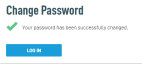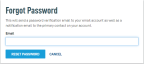Managing passwords
Datto RMM allows you to manage passwords in a few easy steps.
SECURITY Any user
NAVIGATION Datto RMM login page
Strong password requirements
Make sure to create a strong password that is not too common or easy to guess. Password requirements are as follows:
- Minimum 9 characters long.
- Must use at least three of the following: lowercase, uppercase, numbers, and symbols.
- Should not contain repeated characters or sequences of characters.
How to...
If you wish to change your password, follow these steps:
- Navigate to Setup > My Info.
- Scroll down to the Security Settings section and click Datto Portal User Settings. The User Settings page in the Datto Partner Portal will open.

- Navigate to User Information and click Change Password.
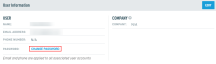
- Enter a new password following the requirements and click Change Password.
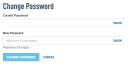
If you have forgotten your password, you can reset it by following these steps:
- Navigate to the login page. Refer to Logging in.
- Click Forgot Your Password?.
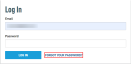
- A password reset email will be generated and sent to your email address. Click the link in the email.
NOTE The password reset email automatically expires 24 hours after receiving it.
- Enter a new password and click Reset Password. Make sure your new password meets strong password requirements. Refer to Strong password requirements.
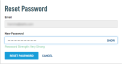
- Once the password has been changed successfully, log in with your new password.
SECURITY Administrator
NAVIGATION Setup > Users > User Details
To trigger the forgot password email for another user: