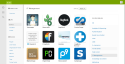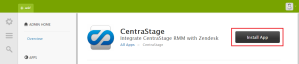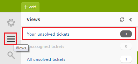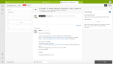Zendesk Integration
SECURITY Administrator
NAVIGATION Setup > Integrations > Zendesk
IMPORTANT The Zendesk integration is no longer available for new implementations. This document applies only to partners who are already using the integration. Please note that if the Zendesk component is deleted from your Component Library, you will not be able to download it from the ComStore again.
Zendesk enables companies to provide great customer support, scale with self-service options, and differentiate with proactive engagement. The result is customer relationships that are more meaningful, personal, and productive, and all at a lower cost.
Requirements
To integrate Zendesk with Datto RMM, you will need the following:
- A Zendesk account
- The Zendesk component downloaded from the Datto RMM ComStore
How to...
- Log in to your Datto RMM account and click the ComStore tab.
- Search for the Zendesk component.
- Open it and click Add to my Component Library to download it. This will add the Zendesk section to Setup > Integrations.
- Click Edit.
- Enter your Default Zendesk Support Email. Typically, this is support@<your company>.zendesk.com.
- Click Save.
- Launch Zendesk and log in to your account.
- Select Admin (found bottom left of the page).
- Under Apps, select Browse.
- Select IT Management.
- Click on the CentraStage app.
- Select Install App.
- Complete the details accordingly from the Datto RMM Zendesk integration page.
- Click Install.
- Log out and back in to Datto RMM.
The Zendesk integration setup is now completed.
- In Zendesk, click on Views.
- Select Your unsolved tickets.
- Open the required ticket by selecting the ticket title.
- On the right, select Apps if it's not already available .
- Insert a device name into the Add Device field (it must be the same device name as in Datto RMM).
- Select the (+) icon to move the device into the Associated devices section.
- Choose the relevant option under Submit as.
The ticket will now be saved, and the Datto RMM device is now associated in Zendesk.
- Make note of your Zendesk support email address. Typically, this is support@<your company>.zendesk.com.
- Browse to a monitor in Datto RMM.
- Edit the monitor by clicking on the pencil icon, then browse to the Response Details section.
- Check Email the following recipients.
- Enter your Zendesk account email address under Additional recipients.
- Click Save.
- Click Next to proceed and, finally, save the monitor. If the monitor is part of a policy, make sure to push the changes on the policy list page.
Datto RMM will now synchronize with Zendesk, and any alerts raised will generate a ticket in Zendesk.